This article will show you how to create impressive stop motion videos using your OKIOCAM and the OKIOCAM Stop Motion application. Check out the 3 stop motion project ideas we share with you, too!
Please ensure that you have correctly installed OKIOCAM Stop Motion. Instructions for installing OKIOCAM applications can be found here.
Tutorial
- Connect your OKIOCAM to your computer and launch OKIOCAM Stop Motion.
- Set up your OKIOCAM in a stable position. For best results, your OKIOCAM should not change position at all during the stop motion video creation process.
- Position the objects that you will use in your video in front of the OKIOCAM in their starting positions.

4. We recommend that you turn Onion Skinning on. Start the stop motion video creation process by pressing the Start icon.

5. Take the first snapshot by pressing the Snapshot icon within the Stop Motion app.
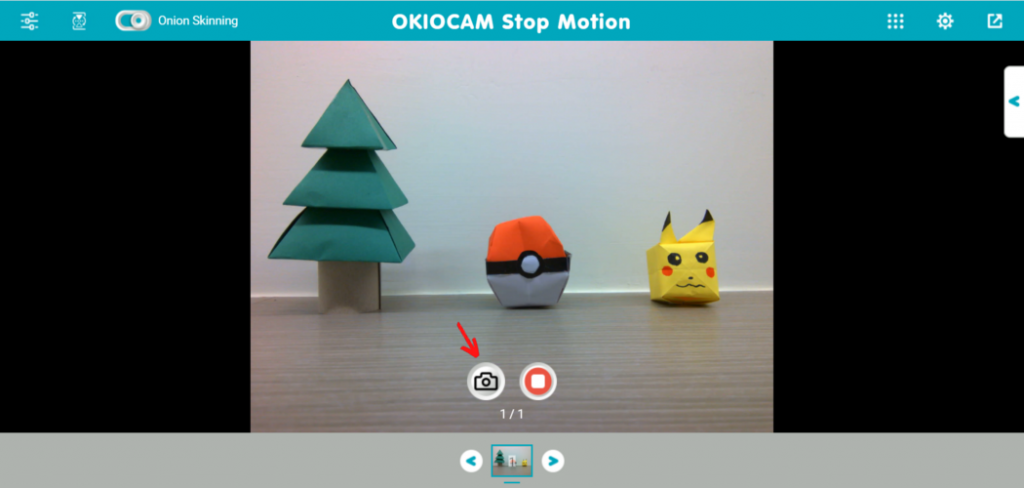
6. Move the objects slightly and take another snapshot using the Snapshot icon. If Onion Skinning is turned on, you will see where the objects were positioned in the previous snapshot. This is immensely useful for making slight adjustments in the objects’ positioning. To create high-quality stop motion videos, it is necessary to take many snapshots and move objects only slightly between snapshots.

Note:If you make a mistake and you are unhappy with a particular snapshot, you can right-click on a snapshot and select Delete. You can also right-click on snapshots to Duplicate them.


7. After you have taken all the snapshots you want to take, click the Stop Record button.

8. Select the number of frames (snapshots) that will play every second. The length of the video will change depending on how many frames play every second. You can click the Play icon to preview the stop motion video. Click Next to move to the next stage.

9. (optional) Click on the icon to the left of Add BGM to add background audio to your video. If you choose to add background audio, click the drop-down menu to either choose from a selection of royalty-free music to add to the stop motion video or upload your own locally stored audio file. Supported file formats: MP3, WAV, OGG, and FLAC. Click on the Start merging (the red circle with the music symbol)icon to merge the chosen audio file with the stop motion video. If you wish to remove the chosen audio file, press the newly created Remove / Re-merge button.

10. Select the Finish icon to finish creating the stop motion video.

Project Ideas
Stop motion projects are a really great way to get kids thinking creatively, so consider trying out some of the ideas below. The kids are guaranteed to have a great time with them!
Plasticine

You might have some already in the house, or it may require a trip to the arts and crafts store, but using plasticine to create a stop motion video is sure to be a lot of fun. Plasticine comes in a variety of colors so your stop motion creations are sure to be visually exciting! You can form your plasticine into whatever you want! Sculpt and animate people, animals, dinosaurs, or whatever you desire.
Objects From Around the House

You can use any objects that you have lying around the house to create awesome stop motion videos. The blue towel that is hanging in the bathroom? Why not lay it flat on the floor and use it to simulate the ocean? The cotton balls that you picked up at the drugstore last week? They would make excellent makeshift clouds! The fruit in the fruit bowl? Make an animated fruit salad video! If you take a glance around your house, I’m sure you’ll find inspiration to make an exceptional stop motion video!
Lego and Toys

What could be more exciting than seeing your favorite toys come to life? If you’ve got enough Lego blocks, you can make anything with them. Build a house, a castle, or a pirate ship out of Lego and use it as the perfect backdrop for your video. Toys such as G.I. Joe and Barbie that can be articulated work perfectly for stop motion videos. Their body positions can be easily manipulated in small increments allowing for the creation of an ultra-fluid stop motion video.
If you have any difficulty following the above steps, please submit a support request here and our helpful support team will gladly assist you.
Be sure to follow us on Twitter.

















