- Open Google Chrome and launch OKIOCAM Snapshot and Recorder.
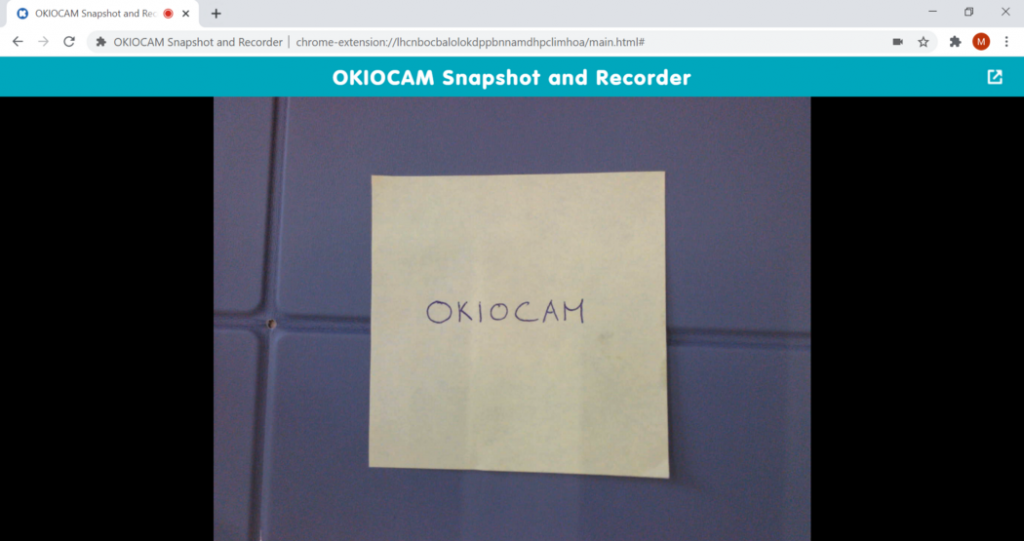
2. During a call, click on the Share content icon.

3. Click the Google Chrome tab with Snapshot and Recorder open.
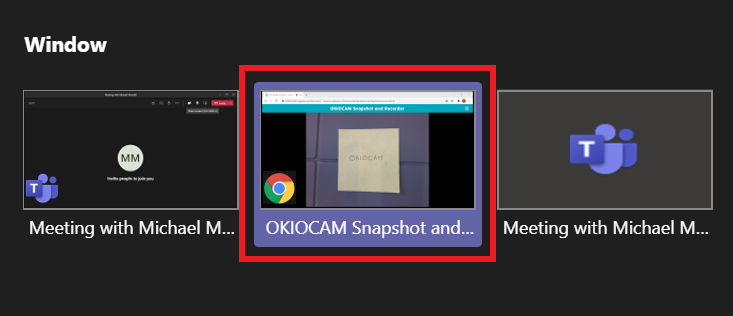
4. You are now sharing Snapshot and Recorder. Click the Toggle fullscreenicon to go to fullscreen.

5. Left-click anywhere on the screen to make the icons disappear. Left-click again to make them reappear. Click the Toggle fullscreen icon to come out of fullscreen mode.

6. To stop sharing Snapshot and Recorder, click Stop presenting.

If you have any difficulty following the above steps, please submit a support request here and our helpful support team will gladly assist you.
Be sure to follow us on Twitter.

















