Below are instructions for how to screen share OKIOCAM Snapshot and Recorder in Google Meet.
- Open Google Chrome and launch OKIOCAM Snapshot and Recorder.
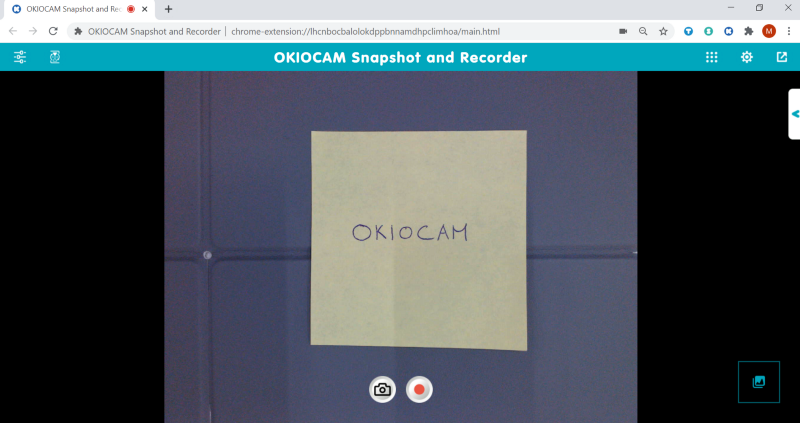
2. In a new tab, launch Google Meet and start a new meeting.

3. Click Present now in the bottom right corner.

4. Select A Chrome tab.

5. Select OKIOCAM Snapshot and Recorder | Live Mode.

6. Click Share.

7. You are now sharing the Google Chrome tab with the OKIOCAM Snapshot and Recorder extension open. Click the Fullscreen Mode icon in the top right to toggle in and out of fullscreen.

8. To stop screen sharing, click Stop.

If you have any difficulty following the above steps, please submit a support request here and our helpful support team will gladly assist you.
Be sure to follow us on Twitter.

















